Assume that you have a mix of circles, stars and squares pretty much like the image shown below.
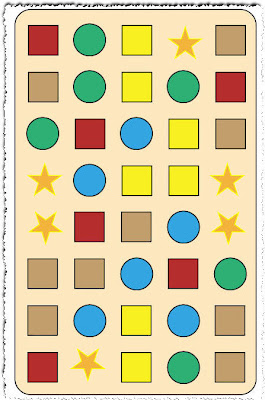
Now, let's say that you want to change the color of all the stars from amber to red. One way to do this, would be to select all the stars with the selection tool
 one by one while holding down the SHIFT key, and change the color to red.
one by one while holding down the SHIFT key, and change the color to red.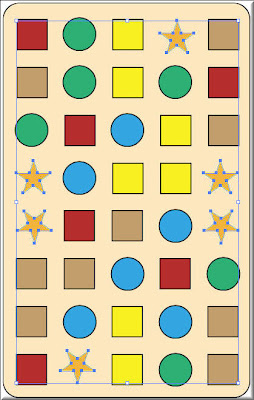
Instead of doing just that... let's have a look on a more clever way to work and see how you can save your selections so you can quickly reuse them at other stages of the design thus saving you time.
So select all the stars, anyway you want and then go to the Select menu and choose Save selection... Now give a name to that selection. I used stars.
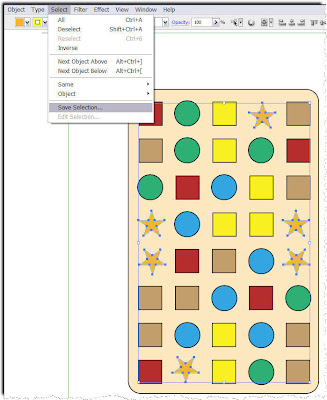
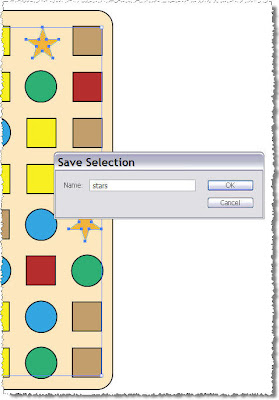
Great... Deselect the stars, and repeat the same procedure with the green circles. Name this second selection green circles. Now, if you did everything correctly, by clicking on the Select menu you should see your two saved selections at the bottom of the drop down menu.
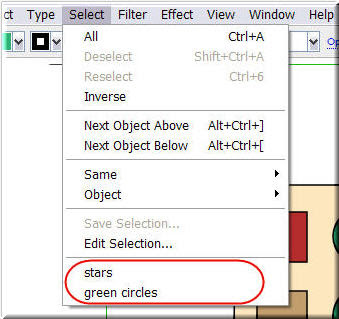
So now let's say you deselect everything. if you want to change the stars fill color, just click and load the stars selection you created and saved earlier.
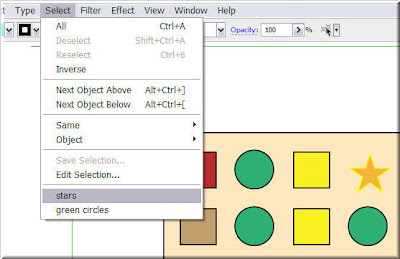
Do you perhaps want to change the green circles stroke? Piece of cake... Load the green circles selection and make it e.g. thicker.
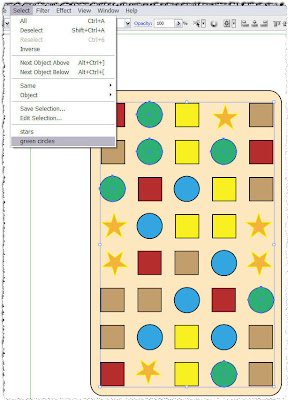
Another cool characteristic of this feature is that if you save and close the file and come back a couple of days later, your selections will still be there for future reference. If you decide you no longer need one of the selections, you can easily click on the Select menu and choose edit selection. Click from the list on the selection you no longer need, press Delete and OK. The selection is gone.
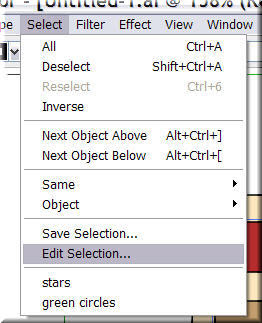
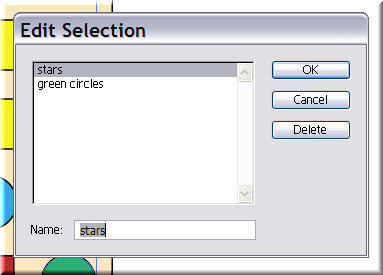
When working with complicated designs that consist of many objects and shapes, saving the selections you frequently use, can prove extremely useful and saves you precious 'creative' time.







0 comments :
Post a Comment